Getting Started
Twist: Stock Take is a tool for counting and updating inventory levels. The app works out of the box and requires minimal or zero setup depending on your workflow.
What does a Twist: Stock Take workflow look like?
-
Create a stock take for a section of your inventory.
-
Scan all items in your warehouse for products of that inventory type.
-
Process the stock take once completed scanning.
-
Check changes that will be made to your inventory either through the stock take page or by downloading the reports.
-
Action the stock take to confirm changes.
-
Download the inventory discrepancies report for a list of possibly missing items as well as incorrectly categorized items.
Create a new stock take
Before you can do anything, you’ll need to create a stock take. Stock Takes serve as the basis from which you do your inventory counting.
Generally each stock take represents a portion of your stock being counted but for smaller inventories or large stock takes one can count their entire inventory in a single stock take if desired.
- Give your stock take a name: This should represent the items being scanned. For example “Accessories stock take” where you count all accessories. This is very dependent on what you sell.
- Choose the inventory type you are counting: At the moment we support On Hand inventory and Available inventory counts. On Hand is generally much easier to count. It includes all items at your warehouse/store, even items committed to orders that have come in.
- Inventory changes during stock take: The app can keep track of inventory changes for you during the stock take. This allows you to stock take even while orders are shipping. For example, after scanning your items but before actioning your stock take a product may get shipped to a customer. This product will then be automatically deducted from the stock take.
Reports Comparison Type
When generating reports for your stock take, we need to know what section of your inventory is being scanned. You can select here to compare scanned items against your entire inventory or a filtered subset.
For example if you are doing a stock take for “accessories” you may want to add a filter condition for items tagged with “Accessories”. That way Twist: Stock Take can check for missing items or miscategorized items correctly.
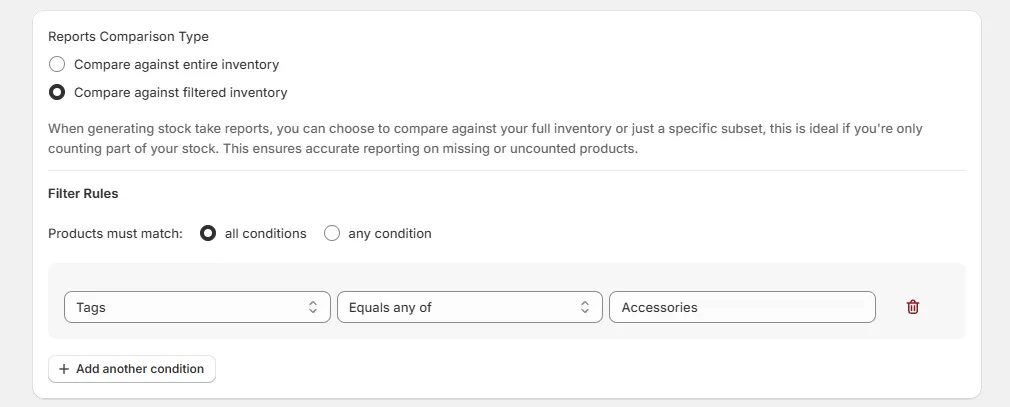
Automation
Automation settings allow you to run automatic changes against each product scanned during stock take actioning. For example You may want to set all scanned products to the active state.
Learn More About Filters and Automations
Decide how you want to Scan Items
There’s 3 ways to go about scanning items for a stock take.
- Use a desktop device: On your desktop or laptop you can click “Scan Items” for a stock take and scan using a scanner of your choice. (Or even enter products manually)
- Use the Shopify mobile app: On the Shopify mobile app open Twist: Stock Take, click scan items for a stock take. You can now scan items with the devices camera or bluetooth scanner.
Process your stock take
Twist Stock Take does not update any items before you action the stock take. Prior to actioning you’ll need to process your stock take. This will give you a chance to review any changes that will be made. click Process Stock Take
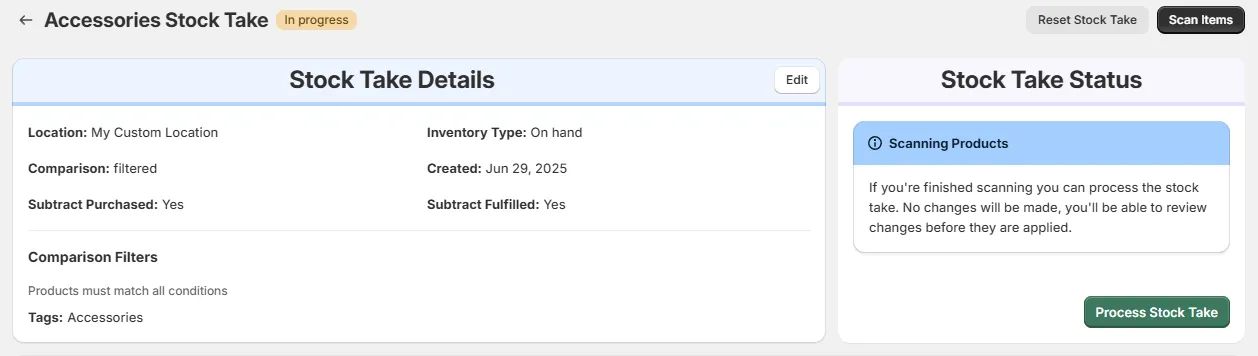
Review and Action your stock take
- You can review changes that will be made in the Scanned Items table or report. The Change column will show you any changes that will be made to inventory quantities
- You can review only discrepancies in the Scanned Discrepancies table or report. This will filter out any items that do not require inventory changes.
- You can review missing and miscategorized items in the Inventory Discrepancies table or report. These are items in your store that match your comparison filters but were not scanned or items that were scanned but do not match your comparison filters. Actioning your stock take does not make any changes from this table. This is report data and you can make changes yourself based on the results
You can review changes that will be made in the Scanned Items
Action your stock take
You can click Apply Changes to apply all the changes from the Scanned discrepancies table. This will apply those inventory adjustments as well as any automations you’ve setup when creating the stock take.